New Plan
$0 US calling add-on available on $34+ plans. Must be applied manually on Features page during activation.

Andre Charlebois
Program Manager
[Cell] (416) 710-8897
simdealersupport@nowprepay.ca
Will Ivens
Program Specialist
[Cell] (647) 327-4576
simdealersupport@nowprepay.ca
$0 US calling add-on available on $34+ plans. Must be applied manually on Features page during activation.
$0 US calling add-on available on $34+ plans. Must be applied manually on Features page during activation.
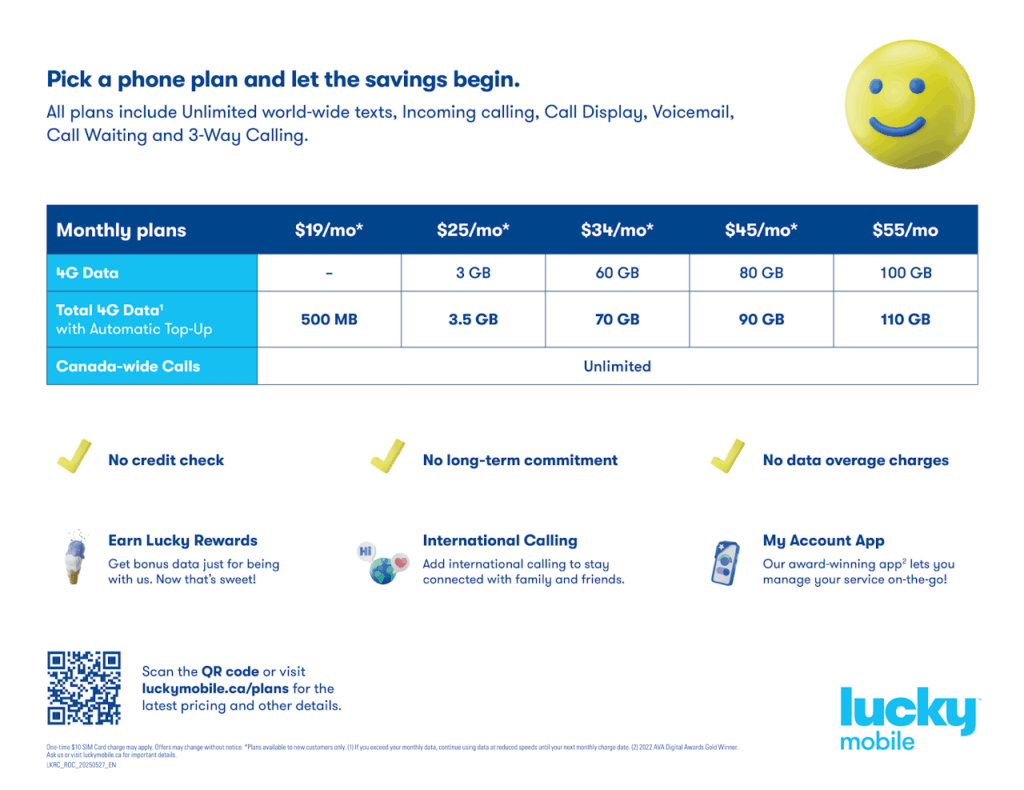
Call Lucky Port Management at 1-866-907-4321
For steps on how to activate a new number, click here
Make sure you take note of the new number.
Leave the customer’s original SIM in their phone.
Under ‘existing customer’, enter the number for the SIM you just activated, then click ‘Search’
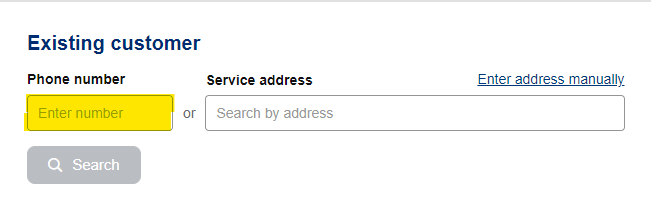
Once in the customer account for the Lucky SIM, expand the menu under ‘Select Transaction’ and click ‘Mobile number change’
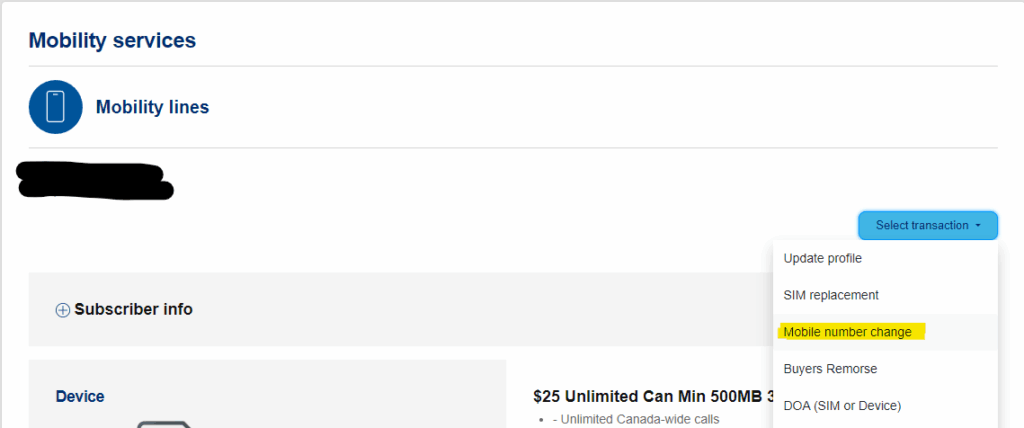
Under MDN Change Type, select ‘Port Number’ (highlighted yellow).
The webpage will reload with options different than the ones pictured.
Once this has happened, continue to Step 2
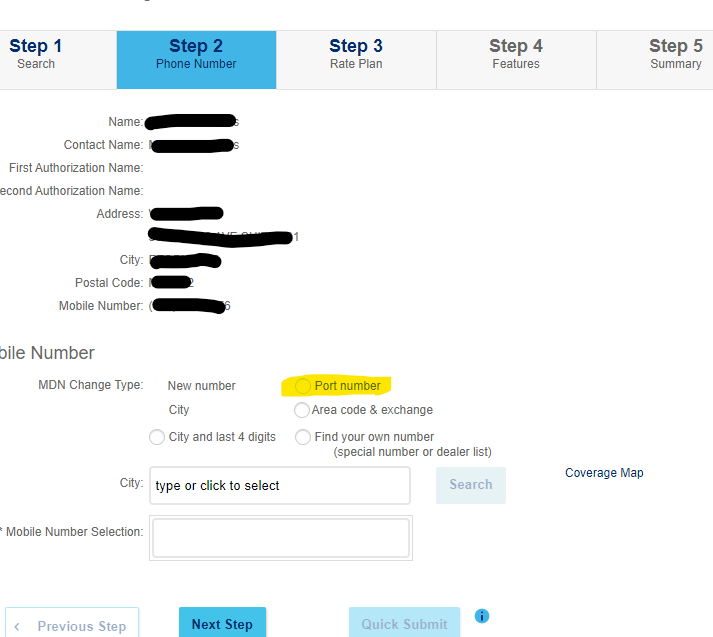
Enter ONLY ONE of the following:
Account number (from the previous carrier)
Current phone’s IMEI DEC (can be found by dialing *#06#)
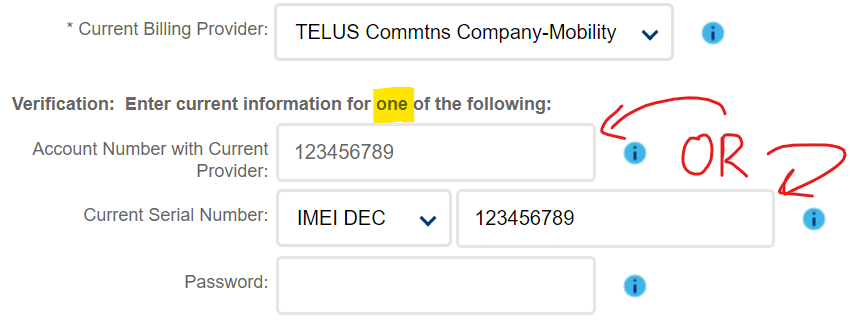
Check the Customer Authorization box
Under ‘Authorization Name’ enter the customer’s name (as it appears on their old account)
Check the ‘ASAP’ box
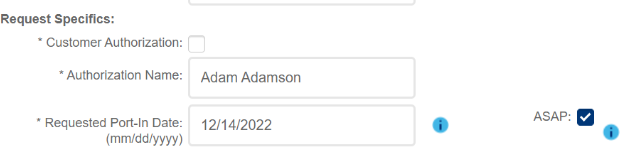
Your customer will receive a text message from their old carrier asking to authorize the port request.
Respond to the text with the appropriate message to approve
Once the customer has authorized the Port Over, you may continue through the steps and submit. Pay attention to the following warning messages, which indicate issues with the port request.
Once the request has been submitted and the port has been authorized via text, you may swap to the new Lucky SIM.
The port is now complete!
Enter your client’s address in the searchbar and click the right one from the autofill
Click ‘Search‘
On the new page, under ‘Mobility Services‘, click ‘Add‘
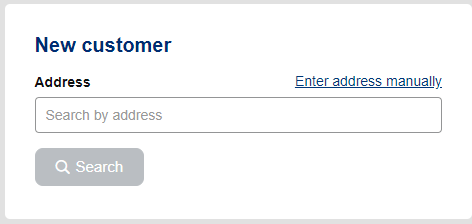
You only need to fill out the fields we have highlighted in yellow!
Are you porting: No
IMEI: 111111111111119 (thats fourteen 1s and one 9)
(Pro tip – print our Cheat Sheet for a QR code to scan this number quickly!)
SIM/EID: Using your scanner, scan the long barcode on the back of the Lucky SIM
Given Name: The customer’s first name
Last Name: The customer’s last name
Residential phone #: The customer’s home phone number, or 111-111-1111
Email address: The customer’s email, or noemail@luckymobile.ca
Once those fields have been completed, click ‘Next Step’
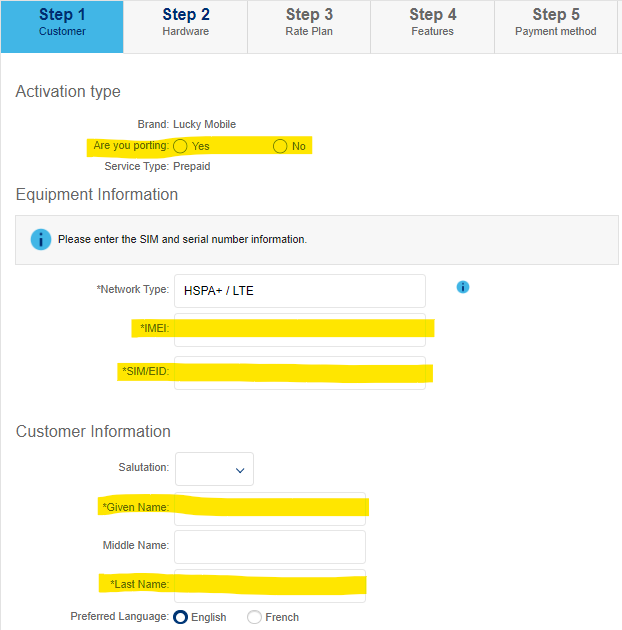
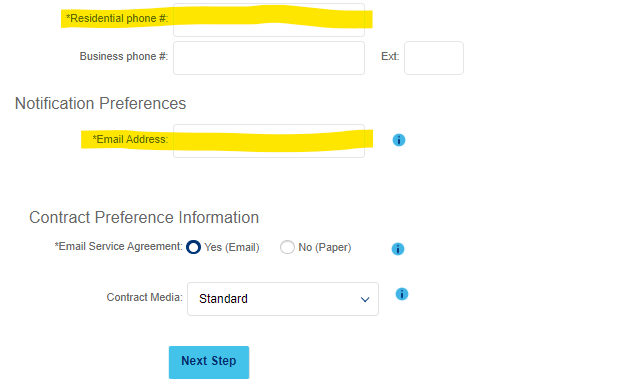
In the City field, enter the closest city to your store’s location.
Click ‘Search’
Select one of the five numbers offered to you (blue check indicates selected)
Once your customer agrees to the number, click ‘Next Step’

To help your customer decide on a plan, show them the Plan Grid!
Expand the section of your customer’s chosen plan (3G or 4G)
Click ‘Add‘ on the desired plan. You should see the word grey-out once added
Review the plan details with your customer and ask them to confirm their choice
Once your customer confirms the plan choice, click ‘Next Step’
Once your customer agrees to the number, click ‘Next Step’
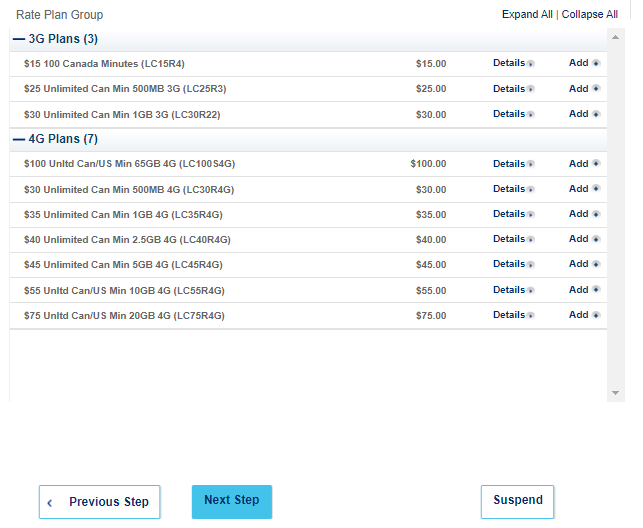
The main feature on this page is Auto Top-Up (highlighted yellow)
Auto Top-Up rewards customers with extra monthly data for providing a credit card on file. That credit card will be automatically charged the price of their plan every month.
If the customer wants Auto Top-Up, click ‘Add’
If the cusomer does not want Auto Top-Up, do not click anything
Once the above has been completed, click ‘Next Step’

Select Voucher as payment method
Print voucher(s) equal to the price of the plan
(You can print vouchers from Web Store, if you have an account!)
Enter the PINs of the vouchers under ‘Voucher Number’ (click the + if you have more than one to add)
Click ‘Validated’ to ensure the PINs are valid
Once the vouchers have been validated, click ‘Next Step’
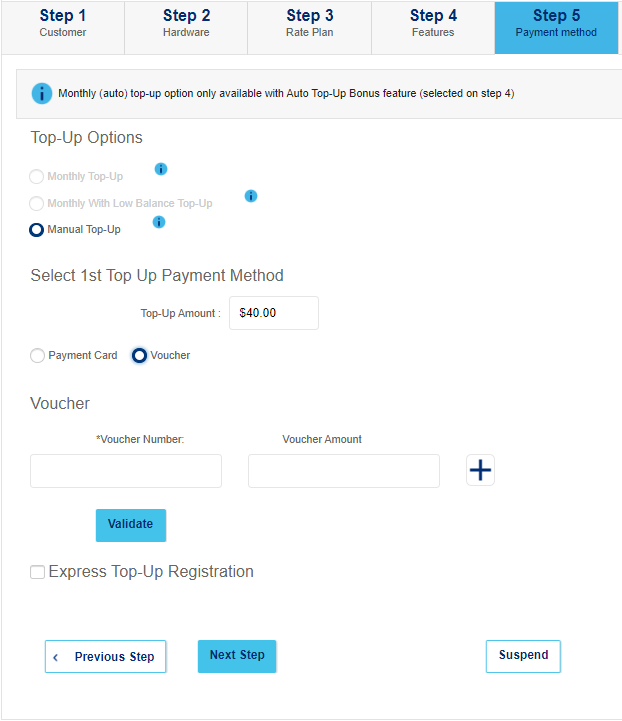
If all looks good, click ‘Submit – Electronic Signature’
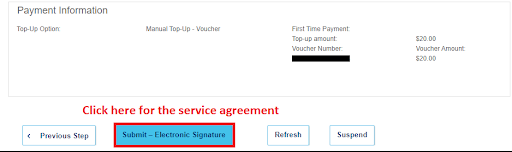
Sign digitally or click ‘Skip and Print’ for a physical copy
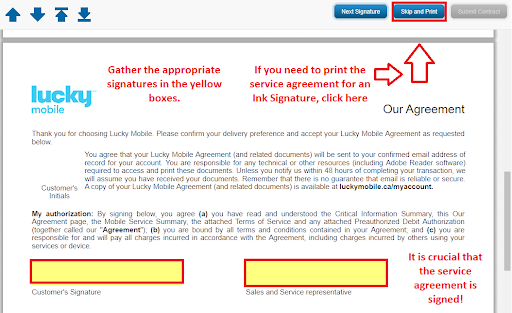
Check all the boxes, then click ‘Confirm’
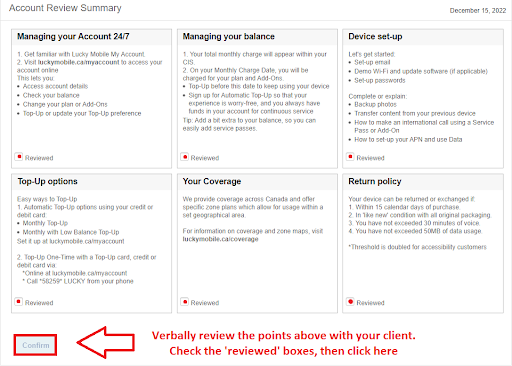
** Before attempting to activate the eSIM **
Please ensure that your customer’s device has eSIM capabilities.
Lists (click here) of compatible devices can be found online
Enter your client’s address in the searchbar and click the right one from the autofill
Click ‘Search‘
On the new page, under ‘Mobility Services‘, click ‘Add‘
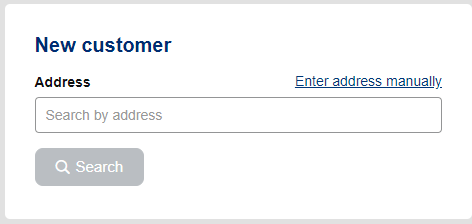
You only need to fill out the fields we have highlighted in yellow!
Are you porting: No
IMEI: The phone’s IMEI 2
(both can be found by dialing *#06#)
(Pro tip – print our Cheat Sheet for a QR code to scan this number quickly!)
SIM/EID: the phone’s EID (can be found by dialing *#06#)
Given Name: The customer’s first name
Last Name: The customer’s last name
Residential phone #: The customer’s home phone number, or 111-111-1111
Email address: The customer’s email, or noemail@luckymobile.ca
Once those fields have been completed, click ‘Next Step’
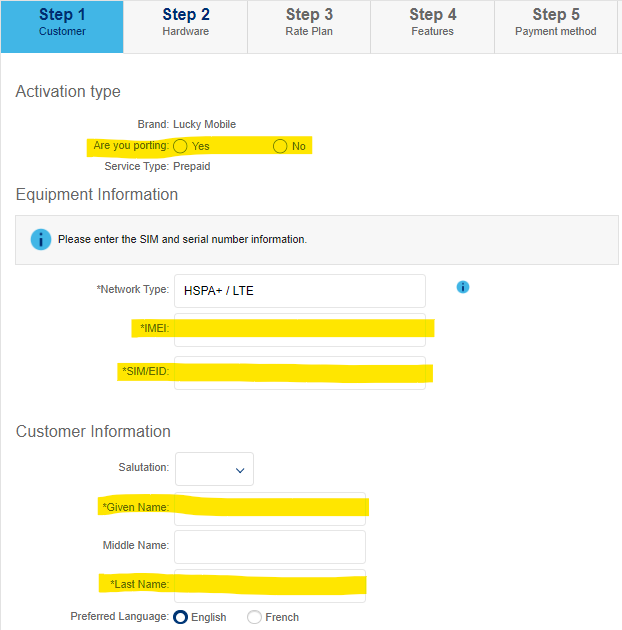
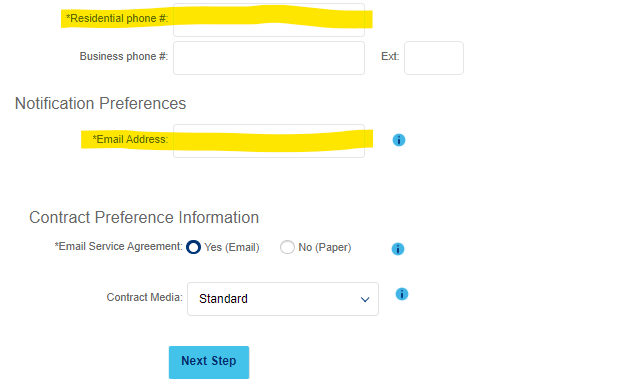
In the City field, enter the closest city to your store’s location.
Click ‘Search’
Select one of the five numbers offered to you (blue check indicates selected)
Once your customer agrees to the number, click ‘Next Step’

To help your customer decide on a plan, show them the Plan Grid!
Expand the section of your customer’s chosen plan (3G or 4G)
Click ‘Add‘ on the desired plan. You should see the word grey-out once added
Review the plan details with your customer and ask them to confirm their choice
Once your customer agrees to the number, click ‘Next Step’
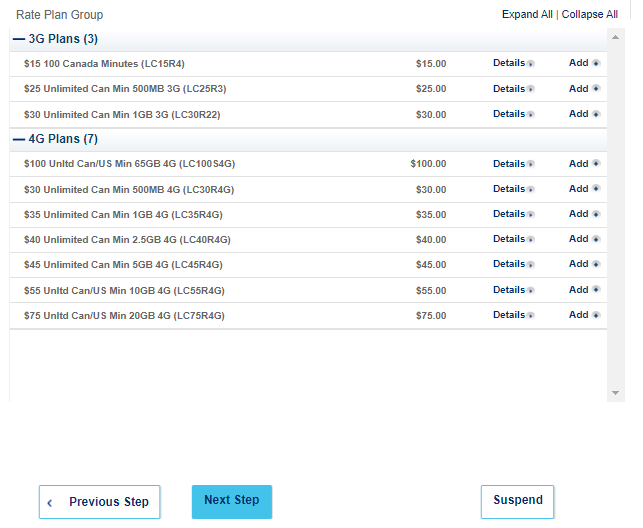
The main feature on this page is Auto Top-Up (highlighted yellow)
Auto Top-Up rewards customers with extra monthly data for providing a credit card on file. That credit card will be automatically charged the price of their plan every month.
If the customer wants Auto Top-Up, click ‘Add’
If the cusomer does not want Auto Top-Up, do not click anything
Once the above has been completed, click ‘Next Step’

Select Voucher as payment method
Print voucher(s) equal to the price of the plan
(You can print vouchers from Web Store, if you have an account!)
Enter the PINs of the vouchers under ‘Voucher Number’ (click the + if you have more than one to add)
Click ‘Validated’ to ensure the PINs are valid
Once the vouchers have been validated, click ‘Next Step’
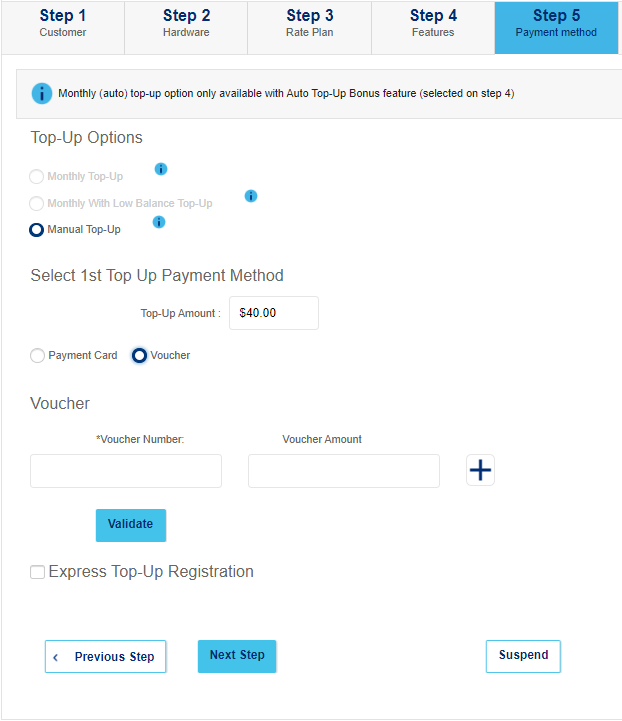
If all looks good, click ‘Submit – Electronic Signature’
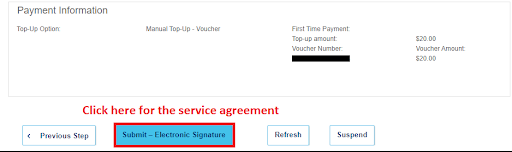
Sign digitally or click ‘Skip and Print’ for a physical copy
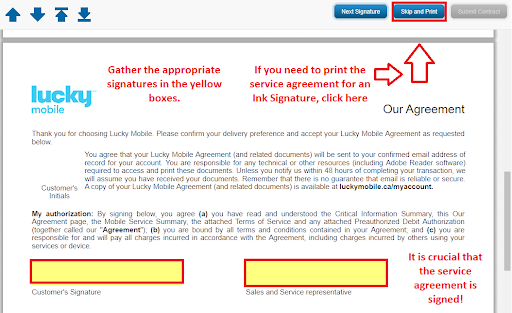
Check all the boxes, then click ‘Confirm’
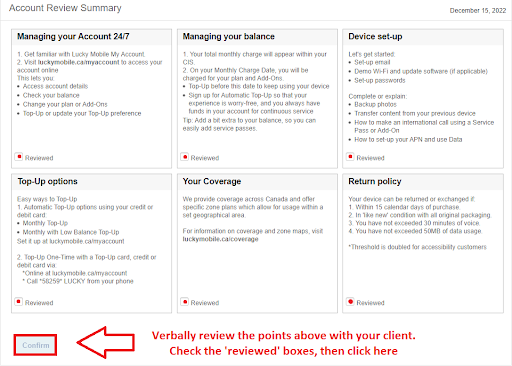
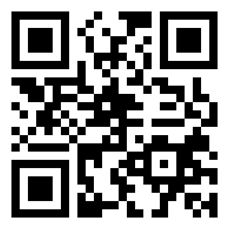
Please follow these instructions to fix the error.
If the issue persists, please contact us for assistance.
Please follow these instructions to fix the error.
If the issue persists, please contact us for assistance.
There are two reasons your account may be locked…
You have tried logging in with the wrong password 3 times.
Your password has passed it’s expiry date without being reset.
In both of these cases, you will need to contact us for a new password.
Every PC you would like to access the Lucky portal from will need to be licensed separately for us.
Please contact us to request a new license.
Please follow these instructions to fix the error.
If the issue persists, please contact us for assistance.
Please follow these instructions to fix the error.
If the issue persists, please contact us for assistance.
There are two reasons your account may be locked…
You have tried logging in with the wrong password 3 times.
Your password has passed it’s expiry date without being reset.
In both of these cases, you will need to contact us for a new password.
Every PC you would like to access the Lucky portal from will need to be licensed separately for us.
Please contact us to request a new license.
Watch this video demonstration to see how to change your Lucky portal password
We normally keep track of your on hand inventory by subtracting the amount you’ve activated by the amount we’ve shipped you, and will automatically send you replenishment orders when your balance is low.
If for some reason your inventory runs low, please submit a request using our Order SIMs form.
You can register your computer at https://rma.bell.ca/.
If you have not received an authorization code, please contact us.
Commissions for activations are paid out by the month, arriving in your account ~45 days after the month of activation.
For example, you would receive your commission payment for all activations in the month of January on (or around) March 15th.
If a new customer does not Top-Up for a second month, or is ported out within the first 30 days, the value of the account will be subtracted from your statement.
To prevent this, avoid porting over your Lucky Mobile customers.
Fixes both the ‘Access Denied. Only Authorized machines can access this site ‘ and the ‘Oops! ‘ error.
Close all browser tabs.
Press the Start button and search for ‘Services’.
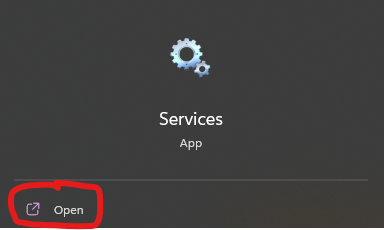
Search for ‘CA Websocket AuthID Client’.
Right click, and press Start.
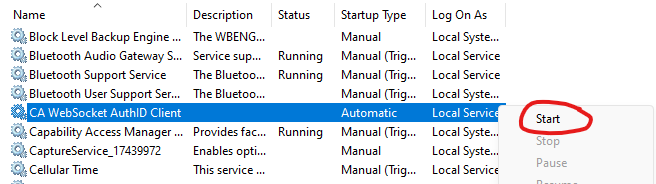
You should be able to login to the portal after these two steps.
If you are still having issues, feel free to contact us for assistance!
Steps to reset your OneView password.
Passwords for the Lucky Activation portal require a reset every 90 days.
If you fail to reset your password, your account will become locked.
If your account is already locked, please contact us using the info at the bottom of the page.
Launch OneView.
Click ‘Change Password / Modification du mot de passe’
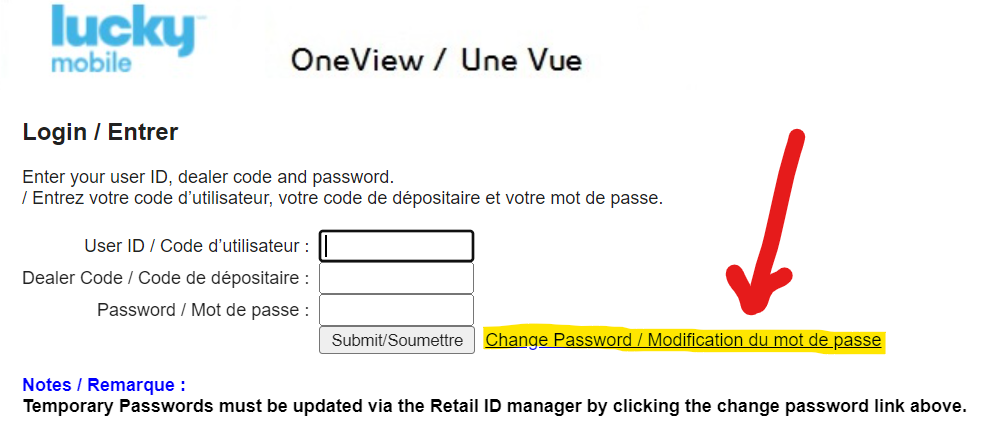
On the new page, do NOT click ‘Change password/I forgot my password’.
Instead, enter your User ID, Dealer code, and current password in the proper boxes, then click ‘Login’
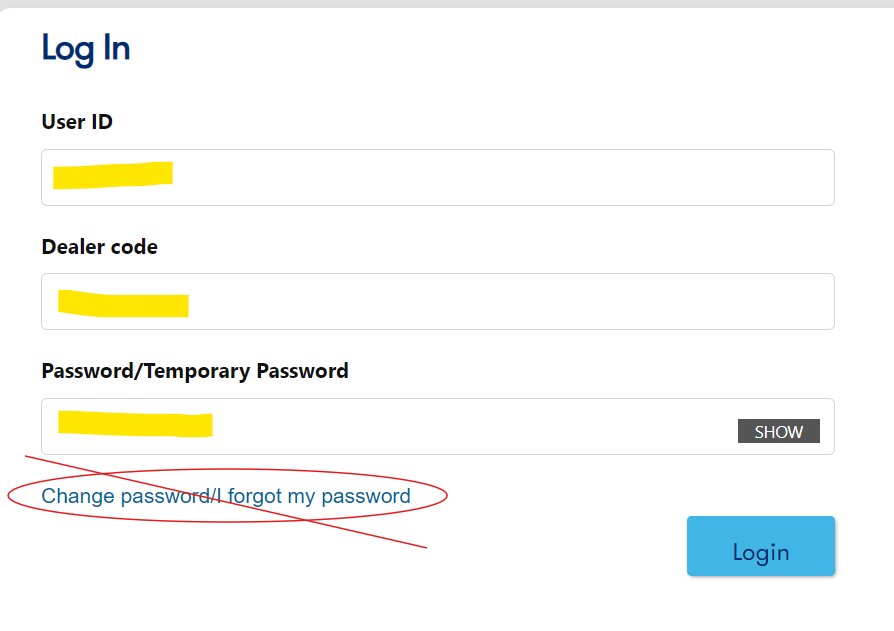
Enter your new password here.
The password must have…
Exactly 8 characters
At least 1 capital letter
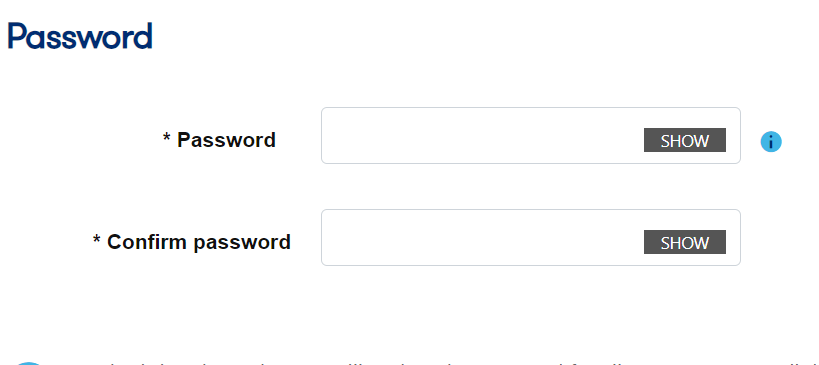
Once your new password has been filled, click ‘Submit’
You can now only log in to OneView using your new password!
Browse and download up-to-date promotional tools to support your sales efforts.
Andre Charlebois
Program Manager
[Cell] (416) 710-8897
simdealersupport@nowprepay.ca
Will Ivens
Program Specialist
[Cell] (647) 327-4576
simdealersupport@nowprepay.ca